[vc_row][vc_column][vc_column_text]BW Cyber Services is aware of multiple targeted attacks and subsequent malicious accesses that have been recently directed at asset managers with LinkedIn accounts (both their personal and business accounts).
Almost all of these attacks were successfully performed via credential access (e.g. with the client’s valid password) that could have been prevented through the use of Two-Step Verification (2SV) that is supported by LinkedIn. However, this feature is NOT automatic – you must enable it manually. If you don’t already have 2SV enabled, or if you’re not sure, we strongly recommend you do so immediately.
See the instructions below to enable Two-Step Verification in LinkedIn.[/vc_column_text][vc_empty_space][/vc_column][/vc_row][vc_row][vc_column][vc_column_text]1. From you main panel select “Me” option – to which you’ll see the following drop down menu – to which you should select “Setting & Privacy.”[/vc_column_text][vc_single_image image=”1054″ img_size=”medium” onclick=”link_image”][vc_column_text]2. From this menu “Two-Step Verification” and include your mobile number or Authenticator App to confirm future access and account changes.[/vc_column_text][vc_single_image image=”1055″ img_size=”large” onclick=”link_image”][/vc_column][/vc_row][vc_row][vc_column][vc_empty_space][vc_column_text]In addition to LinkedIn, we strongly recommend you implement 2SV for all your 3rd party / cloud accounts to prevent a similar type of activity affecting other business or personal accounts.
Contact our team to learn more.[/vc_column_text][/vc_column][/vc_row]